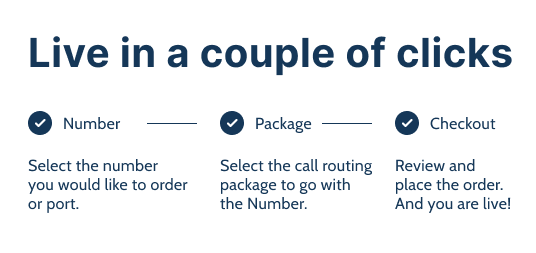Smart
- Basic plus:
- Welcome Message
- Office Hours
- Queue
- Multiple Destinations
- Voicemail
- Blacklisting
Smart Call Routing provides more control over the calls and a more professional caller experience. Callers can be welcomed with an audio message. Office hours can be managed and when you are closed, you have the option to offer voicemail. And place callers in a queue if you are not able to answer all calls at that moment. These features and more, all bundled in this easy to configure startup package.
This package has an extensive set of features. To keep the overview, we have divided the features into 4 groups:
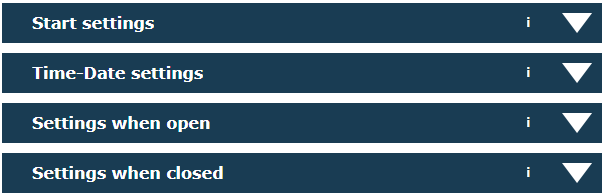

The Telephony Disaster Recovery Package consists of an extensive Disaster Recovery Plan suitable for corporates and multinationals as well as a to-the-point failover cheat sheet for the more practical minded.
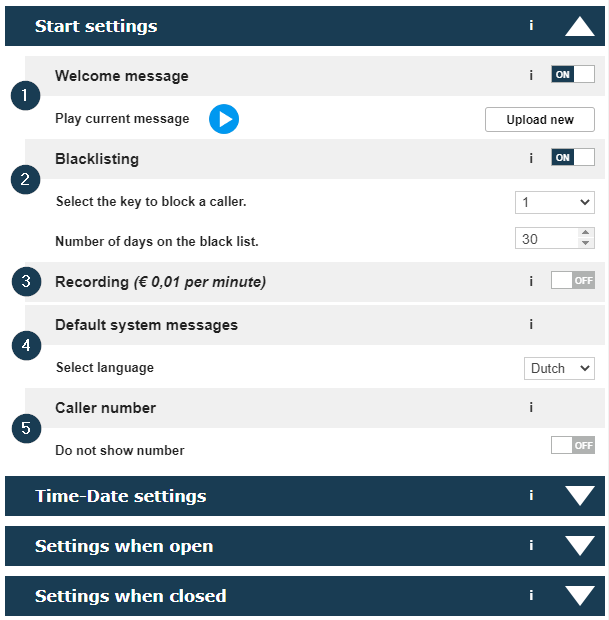
1. Welcome Message
Play a welcome message to the caller before handling the call. Typically this is used to play “Welcome to..” but can also be used to provide additional information such as a link to your website with FAQ’s or provide information regarding an ongoing incident. This enables you to help the caller even before speaking with an actual person.
Turn the audio message off or on to your liking. Upload new messages online and real-time. Click here for some tips on how to record a message.
2. Blacklisting
Some people make it a hobby to waste your time. With blacklisting these callers are blocked with the press of a button. Next time a call originates from the same number it will be blocked and you can focus on relevant tasks.
The feature is turned off or on with the flick of the switch. You determine which button places a caller on the blacklist and how long they will remain blocked.
3. Recording
To evaluate and improve caller experience or recall details, call recording can be a very valuable tool. Flip the switch and all calls will be recorded and will be available for a minimum period of 3 months. Make sure to notify the involved when recording.
4. System Messages
Determine the language of the system messages – such as position in the waiting queue – to English or Dutch.
5. Caller Number
Default the number of the caller is shown to the agent. In some cases – for instance when offering a marketing service to independent agents – this might not be desired. Toggle the switch and the call will be forwarded anonymously with compliance to regulations.

6. Calendar
Simply mark the days you are closed. Made a mistake? Click again.
7. National Holidays
All national holidays will be added instantly by selecting a country.
8. Office Hours
Define the weekly office hours in this weekplan. Note: The calendar has precedence over this weekplan.
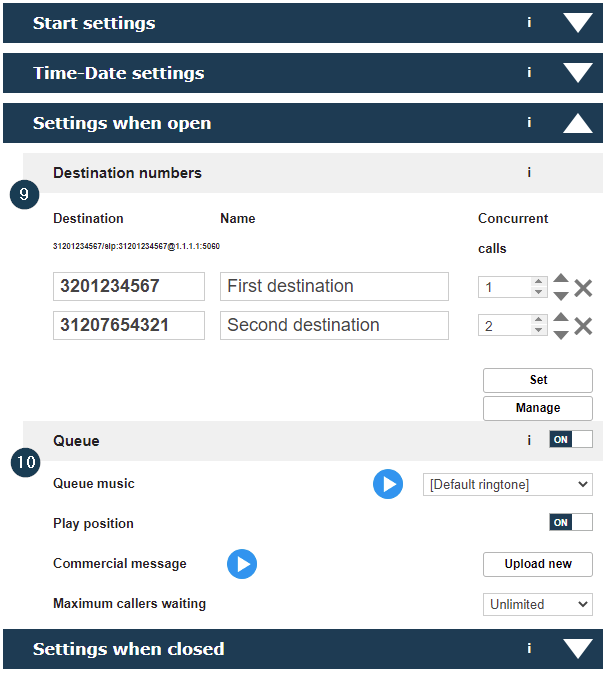
9. Destination Numbers
This is where you can determine where the calls should be forwarded to.
- Calls can be forwarded anywhere in the world to another phone number (mobiele or fixed), a SIP address or MS Teams.
- Calls can be forwarded to multiple destinations. Click ‘Set’ to add a new destination. Click the x to delete.
- Define per destination what the maximum simultaneous calls may be.
- Change the sequence in which the destinations should be used with the up and down arrows.
Details on forwarding to a Phone number
Calls can be forwarded to any fixed or mobile phone number in the world. It does not matter whether that number is on your mobile, the main number of your office or of the (external) call center. It is even possible to forward calls from one country to another. You have the freedom and we have the best pricing.
What is important is to use this format:
[country code without 0’s or +][area code][subscriber number]
Example: 31201234567
Details on forwarding to a SIP Address
Calls can be forwarded to any SIP destination via IP. All that is required is a SIP Address from your PBX. Simple and cost effective.
A SIP Address should be submitted as follows:
SIP:[phone number to be forwarded and recognised by your PBX]@[IP Address of your PBX]:[Port to be used on your PBX (optional)]
Example: SIP:31201234567@1.1.1.1:5060
No account details required, however our IP addresses should be whitelisted on your side.
Details on forwarding to MS Teams
Calls can be forwarded to Microsoft Teams directly. All that is required is Calling With MS Teams from MCXess. No additional equipment, SBC – on premise or in the cloud – or licenses required. Simply forward to your MS Teams Phone environment.
A MS Teams destination should be submitted as follows:
teams:[the phone number you want to forward and is recognised by your Teams environment]
Example: teams:31201234567
Details on Destination Memory
Usually calls are forwarded to a fixed set of rotating destinations. To avoid having to submit previous used destinations over and over again, we store previously used destinations. Start typing and previously used destinations will be selectable.
If the memory of previously used destinations contains obsolete destinations it can be cleaned via the ‘Manage’ button.
10. Queue
Make sure you do not miss a call simply because you can’t answer at that very moment. The Smart Call Routing Package offers a full call queuing mechanism with:
- A selection of 25 royalty paid music queue music types.
- Notify the caller of the position in the queue.
- Periodically play a custom (commercial) message to the caller.
- Optionally limit the maximum number of callers waiting.
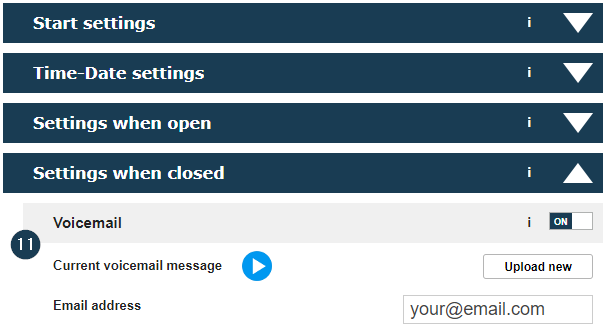
11. Voicemail
Enable your caller to leave a message when you are closed. Play a custom audio message before recording the voicemail. Send the voicemail to one or more email addresses and ensure the follow up.
In case you do not want voicemail, turn it off and only the audio message will be played before the call will be disconnected.
Convinced?
Other Call Routing Packages
Is Smart not the exact match for you? One of these call routing packages will be!